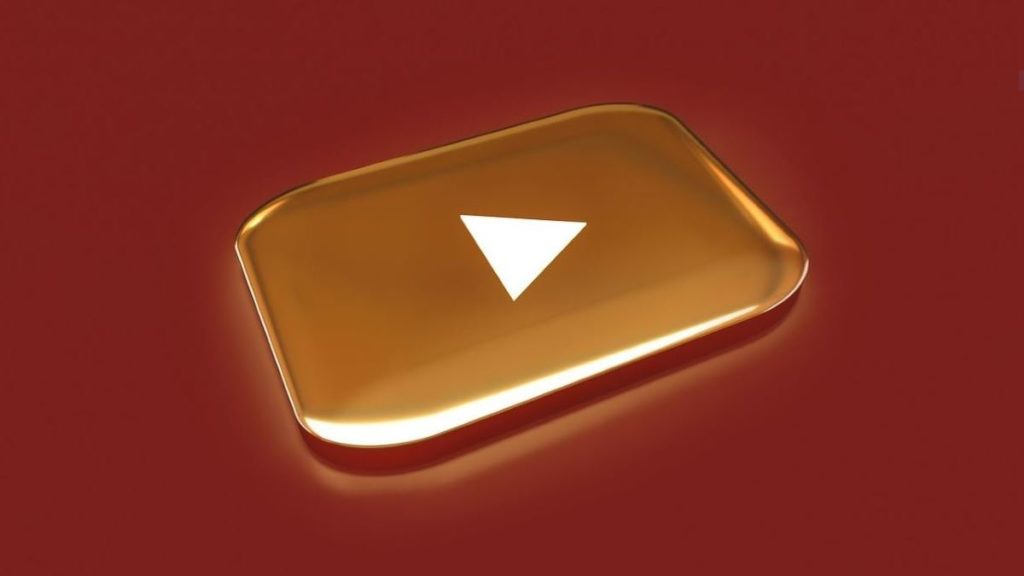Featured image by Dev Ashish from Pixabay
Do you offer television viewing to customers in your Canadian restaurant or retail establishment? Then you might be interested in looking into YouTube TV streaming for this purpose. The following article tells you how to make the most of YouTube TV, whether you stream content at home, on the go, or in your business.
RELATED ARTICLE: HOW TO CREATE YOUTUBE VIDEOS: A GUIDE FOR BUSINESSES
How do you make the most of YouTube TV in Canada? This article discusses various tips you can use to get the most out of your experience. But first, let’s discuss what YouTube TV is.
YouTube TV is one of the largest streaming services currently. Launched in early 2017, it allows users to watch live and on-demand television programming from major platforms such as FOX, ABC, CBS, NBC, and more. The service also includes access to popular cable networks like ESPN and TNT.
YouTube TV is available in select markets in the United States. You will need to use a VPN service to watch YouTube TV Canada. This is because a VPN helps you unblock geo-restricted content and encrypts your traffic so that your ISP cannot throttle your connection. But once you have a VPN, you can connect to a server in the United States then access YouTube TV. Here are some tips to make the most of your experience.
Customize Your Live Guide
There are over 70 channels on YouTube TV, and you might not be watching all of them. You can customize your live guide so only the channels you want to watch appear. To do this, go to the settings cog in the top right corner and select “Edit Channels.” Here, you can add or remove channels from your lineup and rearrange the order in which they appear.
You can also mark certain channels as favorites. Then they will appear at the top of your guide. To do this, go to a channel you want to mark as favorite and click the heart icon next to it. Next, ensure that you do this for all your favorite channels so you can easily find them when you want to watch something.
Record Programs on YouTube TV
YouTube TV includes unlimited DVR storage. Accordingly, you can record as many programs as you want and watch them later. To record a show, simply go to the listing in the guide and click the “Record” button. The program will be added to your recordings and available for up to nine months.
You can watch your recordings anytime by going to the “Library” tab and selecting “Recordings.” Here, you will see all of the programs you have recorded. You can also delete recordings from this tab.
If you want to record a show that is airing in multiple episodes, you can also set up a series recording. To do this, go to the listing for the show in the guide and click the “Record Series” button. This will then add all future episodes of the show to your recordings.
Browse by Channel or Program
The “Live” tab on YouTube TV shows you a list of all the channels currently airing programs. If you want to browse by channel, simply click on the channel logo. This will take you to that channel’s live stream.
Alternatively, you can find programs that are currently airing by clicking on the “Browse by Program” tab. Here, you will see a list of all the programs that are currently airing on YouTube TV.
You can also use the search bar to find specific programs. Simply type in the name of the program you want to watch and press enter. Then it will appear in the results if it is available on YouTube TV.
Hide Sports Scores
You can hide the score if there are any games you’ve recorded, and you do not want spoilers. To do this, go to the “Library” tab and select “Recordings.” Find the recording you want to hide the score for and click the three dots next to it. Select “Hide all scores for this team or league” from the drop-down menu.
This will remove the score from the recording so you can watch it without knowing the outcome. This is especially important if you are recording a game to watch later and do not want to know the scores before watching the game.
Watch Recordings in Progress
Do you have any recordings going on? You can keep track of them by selecting the “Library” tab and “Recording.” Find the “Recording Now” header and see all the programs currently being recorded.
You can also access this tab from the settings cog in the top right corner. Select “Recordings” from the drop-down menu and take you to the “Recording Now” tab. From here, you can see how much time is left on the recording, and you can also cancel the recording if you want.
Sort Your Recordings on YouTube TV
If you have multiple recordings on YouTube TV, sometimes it becomes nerve-wracking to look for a particular recording. You can sort your recordings by date, name, or channel to make your task easier.
To do this, go to the “Library” tab and select “Recordings.” Find the “Sort by” drop-down menu and select how you want to sort your recordings. You can sort them by date, name, rating, trending, or channel. This is a great way to organize your recordings so you can easily find the one you are looking for.
RELATED ARTICLE: 6 EFFECTIVE STRATEGIES TO PROMOTE YOUR BUSINESS USING YOUTUBE
Adjust Your Streaming Quality on YouTube TV
You can adjust the streaming quality of YouTube TV to match your internet connection. To do this, go to the “Home” tab and click the settings cog in the top right corner. Select “Settings” from the drop-down menu and select “Streaming Quality.”
From here, you can select the quality you want to stream at. You can choose between low, medium, high, and auto. If you are unsure what quality to choose, you can always select “auto.” YouTube TV will adjust the quality based on your internet connection. Ensure that your internet connection matches the quality you are trying to stream at. Otherwise, you will experience buffering.
Get Better Recommendations
The more you watch YouTube TV, the better it will get at recommending shows and movies you might like. To help YouTube TV recommend better content, rate the shows and movies you watch.
You can also click down twice, scroll to “Episodes” to the right, and choose “View More” to find recommendations related to your watching. Find the “Similar” tab, and you will see a list of recommendations. You can also add shows and movies to your watchlist. Then YouTube TV can better understand your interests.
YouTube TV is a great way to watch your favorite programs. With its many features, it is easy to customize your viewing experience. You can record programs to watch later, sort your recordings, and adjust the streaming quality to match your internet connection. Plus, the more you watch YouTube TV, the more YouTube will recommend shows and movies you might like.
RELATED ARTICLE: WHAT IS THE BEST ALTERNATIVE TO CABLE TV?