Featured image by OpenClipart-Vectors from Pixabay
Today, Twitter serves as a source of content for many people. Here you can laugh, learn, socialize, promote your business, or simply allow yourself to be inspired by images and videos. So reaching the targeted audience is an essential fact. Here we recommend buying real Twitter followers for organic growth. Business people, actors, singers, and many other public figures share exciting and useful things. However, it is sometimes difficult to navigate through so much information, and it is simply unrealistic to try to remember all the Twitter content you run across.
RELATED ARTICLE: DIY SOCIAL MEDIA TACTICS FOR 2021
That’s why it’s essential not to lose track of what’s most important to you in this environment. Instead, learn how keep important content in a safe place in your favorite device. Then you can use it as an additional source of motivation and inspiration anytime and anywhere.
Photo content downloading is a simple and straightforward process. However, media content storing is not so straightforward. Moreover, Twitter doesn’t provide a simple way for users to share videos from that platform to another device. All you can do is bookmark videos for later browsing. Then you need to be on Twitter to browse them and of course you have to have an internet connection to do that.
However, there is a way out of this dilemma and that’s what we discuss here. But first, let’s talk about why it’s important to store Twitter content.

Three Reasons to Keep Video Content from Twitter
1. Video content from Twitter can be a continuous source of motivation and inspiration.
It’s easy to create a specific place on your favorite device where you can store your favorite videos. Then you can open it and explore anytime, without having to log in to Twitter.
2. You can add useful content to your meme folder.
Download funny videos to your device and enjoy them later with your friends, even without internet access.
3. You’ll be able to access your Twitter content at all times, from anywhere you happen to be.
Now you won’t have to be bored if you happen to be without the internet. Just download videos so they will be permanently available for your viewing pleasure whenever you like.
A Couple of Caveats
1. Be sure you’re downloading Twitter content safely.
Perhaps you are concerned about downloading media content to another device. That is a reasonable fear, because there are many external apps today that can harm your data and device. But there are safe download options, and we share them with you here.
2. Be certain you’re storing content legally.
If you don’t ignore copyright law and respect the content owner’s rights, then you won’t be doing anything wrong. This is because downloading and using for your own educational, inspirational, and motivational—non-commercial—purposes is perfectly legal.

RELATED ARTICLE: HOW TO MAKE YOUR FACEBOOK BUSINESS PAGE MORE ENGAGING
Methods for Downloading Twitter Video Content
There are three ways of obtaining Twitter media content safely:
- Use web-based platforms like the Twitter video download tool, which don’t need any installation and registration.
- Use proven external apps (in case of phones).
- Tick videos for later browsing in the Twitter app.
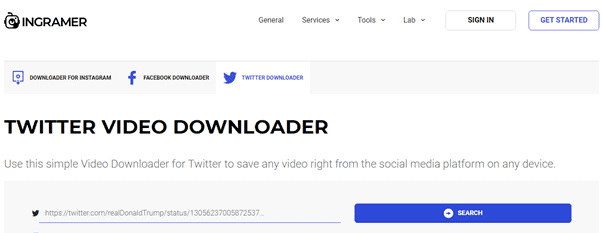
RELATED ARTICLE: WHAT IS THOUGHT LEADERSHIP MARKETING?
Online Platforms for Downloading Twitter Content on Any Device
1. Ingramer Twitter Video Saver
This tool is located on Ingramer service. No registration and installation are required. Use it free anytime with any device.
How to use:
- Switch to your Twitter page and choose the media content you want.
- Right-click on it (or tap and hold) and choose “Copy video address.”
- Go to another window with the tool page and insert the address in the input line.
- Hit “Search” and wait for a few seconds, then tap “Download.”
- Browse the video on the device “Downloads.”
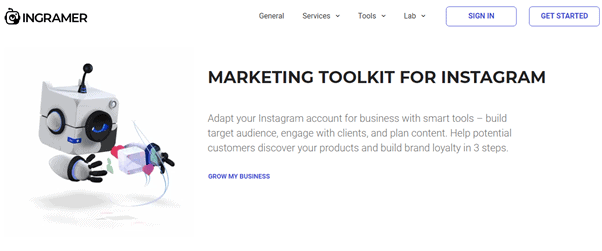
2. Download-Twitter-Videos
This app was developed for online use, so connect to the internet and open the service.
How to use:
- Switch to the Twitter account with a browser.
- Choose the media content you wish on Twitter and copy the link address by right-clicking on video data. The link is then copied.
- Insert the link in the page you just opened.
- Pick out your desired quality and enjoy the content on device “Downloads.”
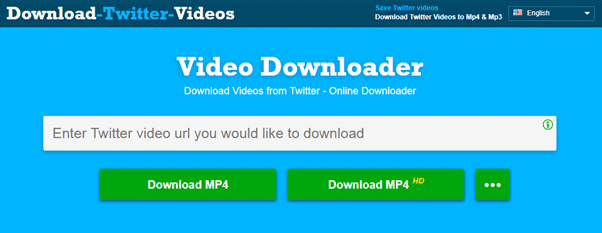
3. SaveTweetVid
This tool works in the same way as the previous ones. Simply connect to the internet and get Twitter content with any device.
How to use:
- Switch to the Twitter account on your browser.
- Choose the media content and copy the link address by right-clicking on video data.
- Paste the link into the saver input line.
- Hit “Download.”
- Choose the quality and again “Download.”
- The media content from Twitter will then be stored in the device “Downloads” folder in mp4 format.
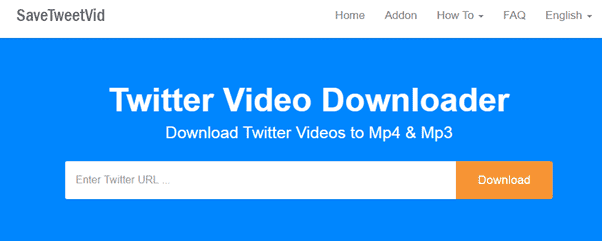
Twitter Video Downloading to Android
Download Twitter Videos
This tool is available on the Play Store. It was developed for videos and for saving GIFs. It is free but has ad insertions. You have an opportunity to share the stored content with friends on other social networks.
How to use:
- Install the tool.
- Open it and set it up, choosing either “Automatic download” or “Always maximum quality.”
- Switch to the Twitter page on your phone.
- Choose the media content and hit “Share” at the bottom right, then “Copy link to Tweet.”
- Insert the link into an input line of the tool.
- The content stores on the tool, but you can also get it on your phone’s library and share it with friends.
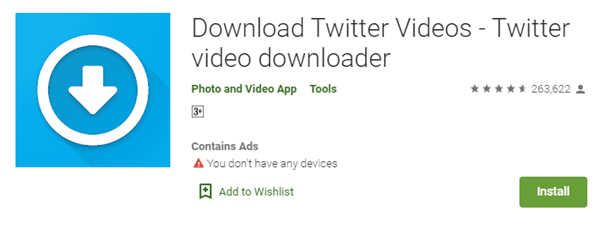
Twitter Video Downloading to iPhone
On the one hand, iPhones are the hardest to deal with, as it is challenging to find a tool that will allow you to get content securely. But on the other hand, the risks of messing up your device settings and losing data are minimal. Here is a safe app for downloading Twitter content on an iPhone.
MyMedia
How to use:
- Install the tool from the App Store.
- Then switch to the Twitter page.
- Next choose the media content you want and hit on the up arrow at the bottom right of the video.
- Then “Copy link to Tweet.”
- Go back to the tool and select “Browser” on the bottom left.
- Insert www.TWDown.net in the input line then hit “Go.”
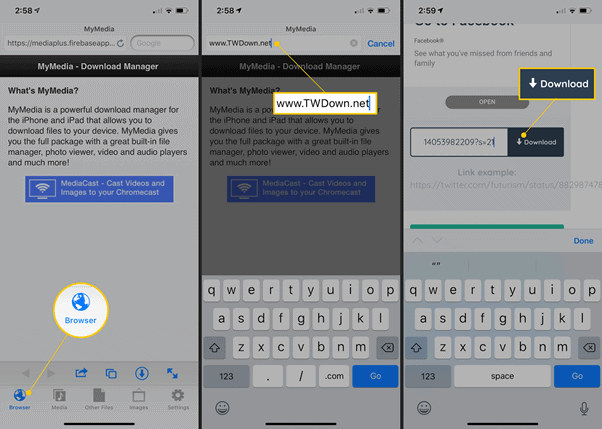
- Insert the video link in the input line of the new page and press “Download.”
- Choose the quality and then “Download file” to get it on the MyMedia app.
- Choose “Media” in the down menu, where the stored video will be displayed.
- Save to the gallery or export file if needed.
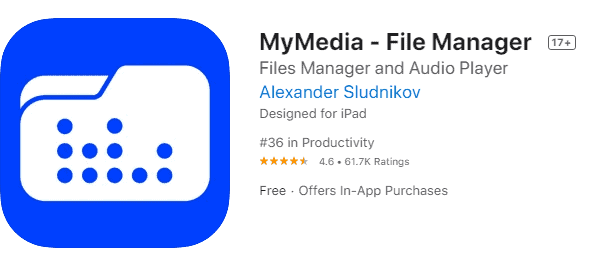
Now you know the main ways of Twitter video downloading on your device and the tools you can use to retrieve content securely. It is better to use safe platforms that are easy to use and do not ask for extra steps. And if you like using apps on your phone, you now know which ones are better.
